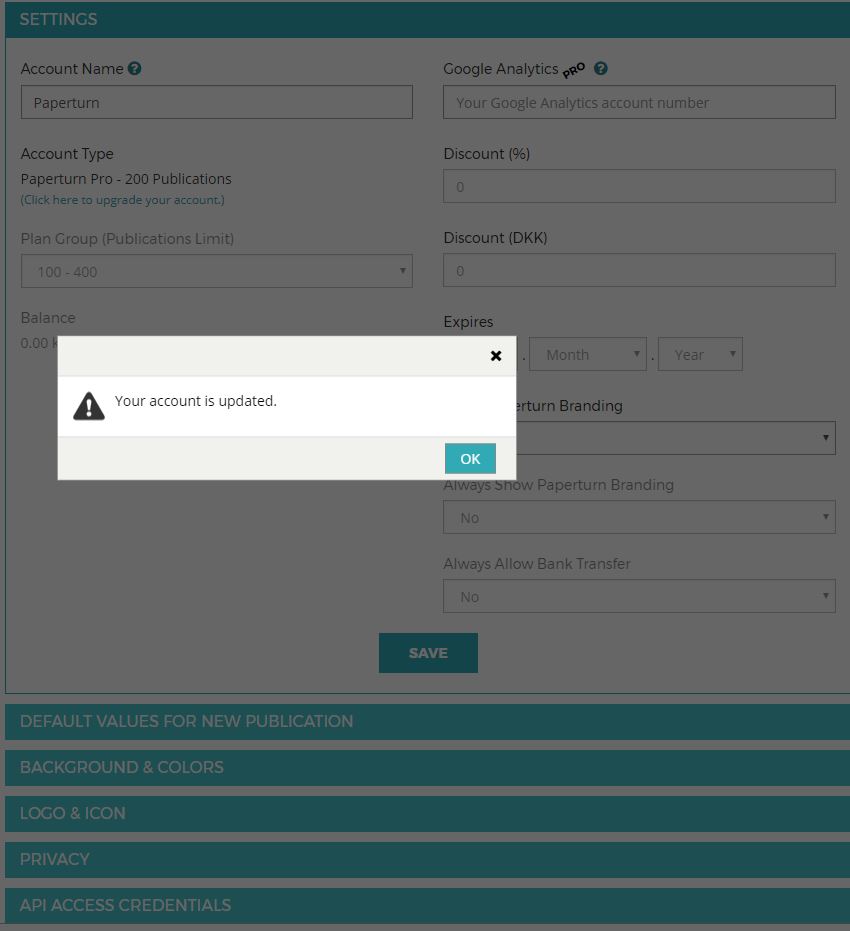How to disable Paperturn branding
**Please note, disabling the Paperturn branding is only available with our Pro subscription. Neither our free 14-day trial nor our Basic subscription allows for access to this feature.**
See below for the steps to remove Paperturn’s logo from the loading sequence of your flipbook:
STEP 1: Log into your account and go to Account settings.
STEP 2: In the bottom right-hand corner of the menu, select “No” under the “Show Paperturn Branding” field.
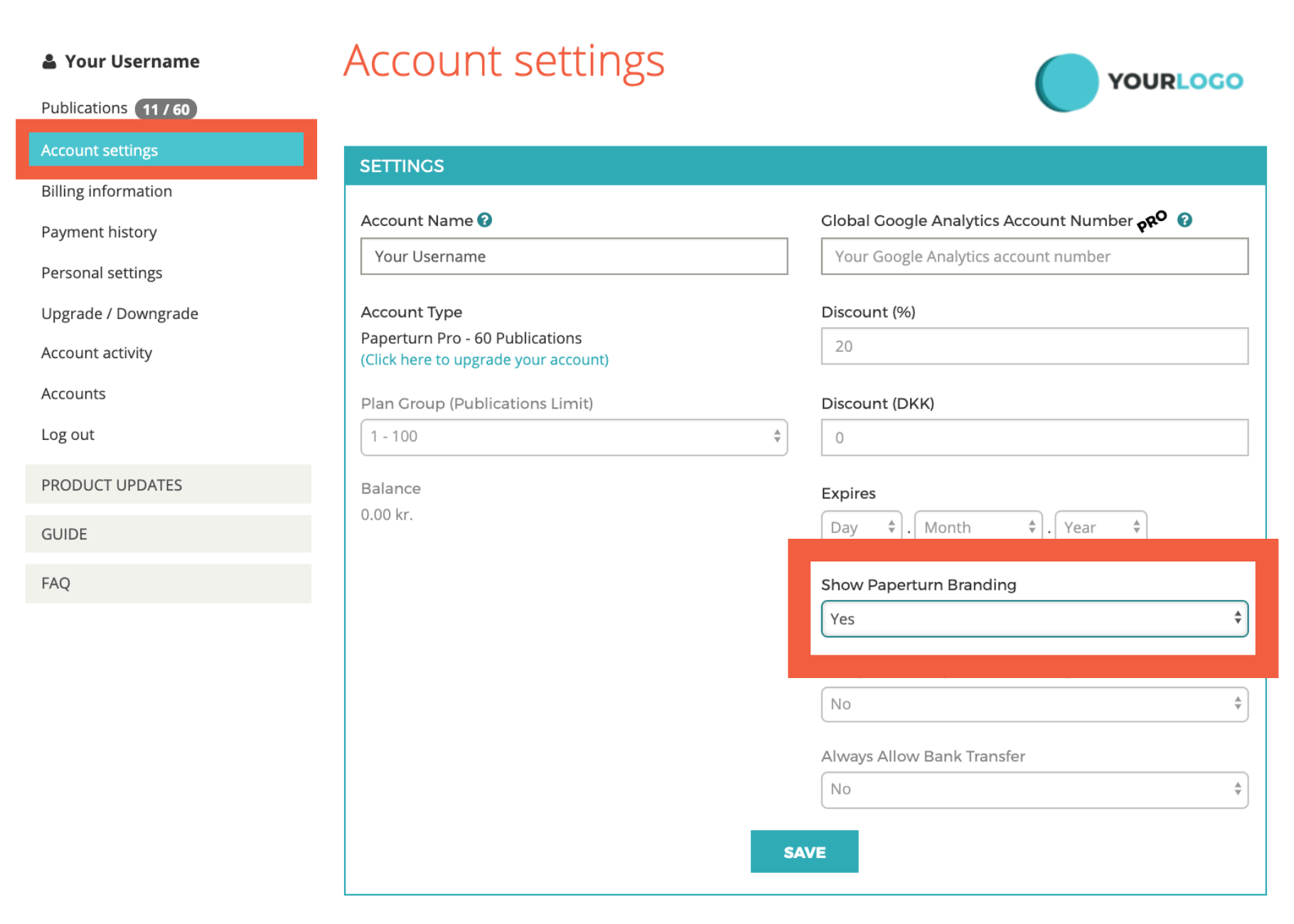
STEP 3: Click Save.
STEP 4: You're done! You can open your flipbook to see the change. If you haven’t already uploaded your own logo, click here to do so.
Create your flipbook now - no strings attached
START MY FREE TRIAL
cancel