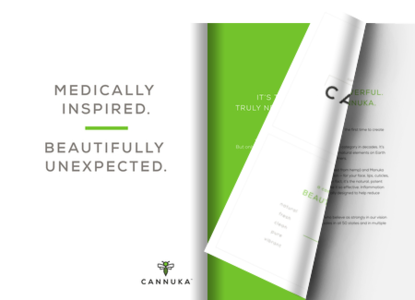How to make a flipbook
Paperturn is an application that helps you convert your PDF file into an attractive, online HTML5 flipbook with the real page-turning effect.HOW DO I MAKE A DIGITAL FLIPBOOK?
Creating a digital flipbook with Paperturn is easy. Follow these 3 simple steps to create your digital flipbook in under 3 minutes:
1. Create an account with Paperturn
2. Click the “ADD” button
3. Upload your PDF file
Once you’ve uploaded your PDF file, our system instantly converts it into a beautiful HTML5 flipbook with the real page-turning effect. It’s just that simple!

Uploading the PDF file
Firstly, in order to create a flipbook, you need to have a PDF file. After that, you need to log in to your account at Paperturn. If you do not have an account you have to either go to the UPLOAD button in order to add your file and then complete the registration details in order to create an account or click on LOG IN and then the SIGN UP button.
The moment that you logged in you will have access to seven submenus: Publications, Account settings, Billing information, Payment history, Personal settings, Upgrade/Downgrade and Log out.
.png)
Regarding your publication, you can easily open it if you click on its cover and then the OPEN button. There you will see the exact PDF file that you uploaded but in flipbook form.
How can I edit my flipbook?
You can edit your PDF flipbook in many ways with Paperturn: you can SEO optimize your flipbook overall or by individual page, you can customize your flipbook's URL, you can add individual logos per flipbook, you can add pop-up boxes, lead capture forms, newsflashes & advertising banners, hyperlinks, videos and more to your flipbook.
Another important factor when creating your flipbook is to choose its design. There are two ways to customize the design of your PDF flipbook. The first one is Easy Customization, which allows you to use just a single color for the background and the second one is Advanced Customization where you are able to chose gradients, background images and more.
Find out more about designing your publication.

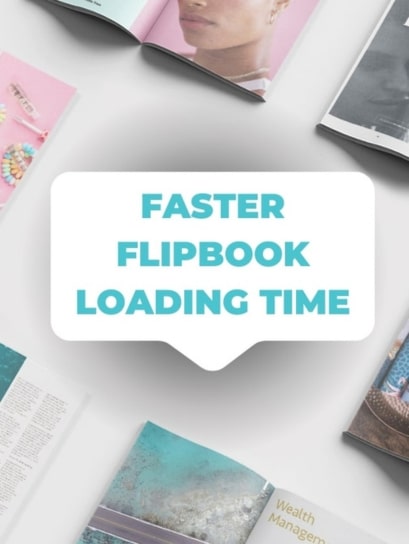
Another useful feature is to set the flipbook's privacy. You can choose whether or not your flipbook is private or public, and whether or not a username & password combination should be enabled on your flipbook or whether you'll use IP-Whitelisting to control access to your flipbook.
The final feature is the link/video & SEO where you can add either links and videos, change the title of the page or edit the SEO so Google will be able to find your publication by description, keywords or other text. In this field, you can also overwrite, move or delete a page.
The last two milestones are for the PRO account which can be upgraded at the UPGRADE/DOWNGRADE field.
Here's an example of a flipbook: